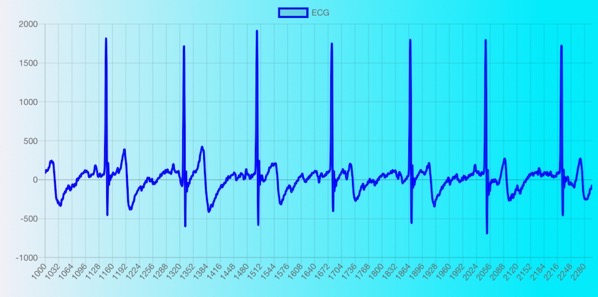Before using the app, you will need to register on the HRV Health platform
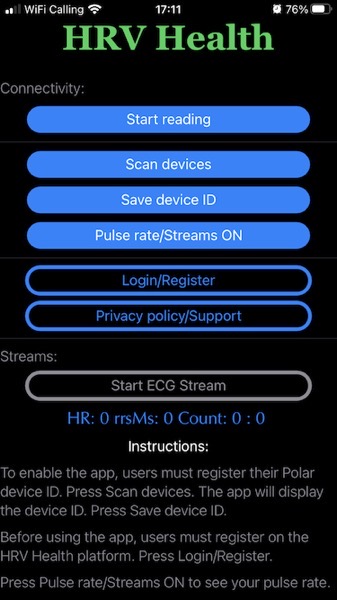
Press the Login/Register button. You will be directed to the HRV Health platform.
Press the Sign Up button, and enter your details as requested.
There are a number of items which are obligatory and the app will not work unless these are accurately recorded.
Required information are:
- Email address which acts as your User ID. The Platform will send you an authentication email which contains an activation link. The app will not work until the Registration has been activated using this activation link;
- The Password and Confirm password which must agree;
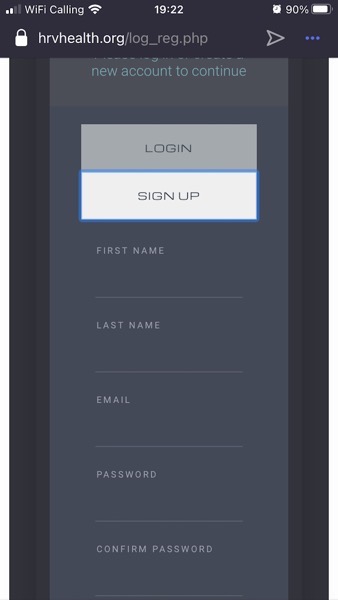 Device ID – The app cannot communicate with the Platform unless this has been entered, and is correct;
Device ID – The app cannot communicate with the Platform unless this has been entered, and is correct;- Birthdate: users of the system must be 15 years or older;
- Country: The system will not permit registration in a country other than where you are currently located;
- Gender; HRV differs by gender, and these data are needed to provide accurate metrics.
Once all items are entered Press the Sign up button.
Then start up the app.
Before using the app for the first time you will need to record and save your device ID..
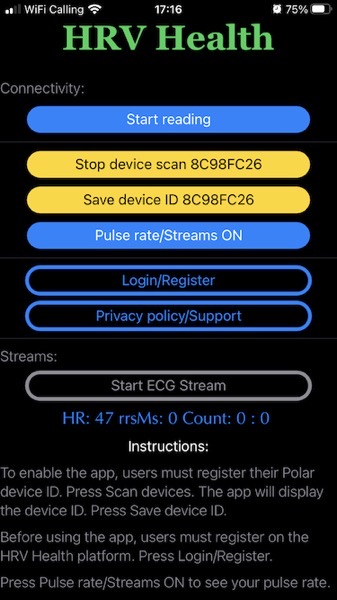
- Put the Polar H9/10 heart rate monitor on.
- Press the Scan devices button, and when the device Id appears, press the Save device ID.
- Restart the app. The app will not recognise the heart rate monitor unless the app is restarted.
You are now ready to take your first reading.
- Press the Pulse rate/Stream On button
- Your pulse rate will appear In the blue text immediately below the last button.
- The start reading button will change from Blue to Yellow. Press the Start reading button so that it is Blue.
- When your heart rate is almost at the resting pulse rate level, press the Start reading button.
- The system will display Your heart rate, The rrsMs (the interval between heart beats in milliseconds) and a counter of the number of heart beats record
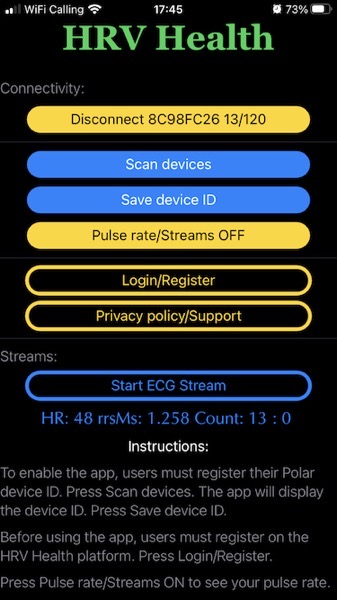 ed.
ed. - After a few seconds, you will feel a haptic tap from the app, confirming that the Platform has registered a new reading and is waiting for the data
- When the counter reaches 120, you will feel another haptic tap confirming that the Platform has received the data, and you will be taken to the interpretation of the reading.
- Return to the app, and press the Stop reading button.
Version 2 of the app allows you to record your ECG.
To record ECG:
- press the Pulse rate/Streams on Button. The Start ECG button will change colour from Grey to Blue.
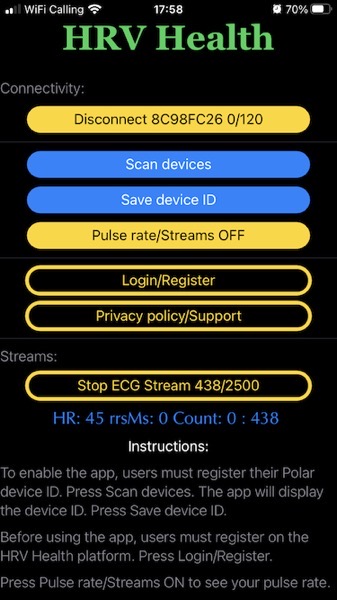
- Press the Start ECG stream button.
- The Counter in Blue below the the last button will display the number of data points record to 2,500. This count will also appear on ECG Streams button. This will take about 20 seconds
- On completion, press the Streams off and Stop reading buttons.
- You will receive a haptic tap confirming that your data are recorded on the Platform.
- Please note: it takes approximately a minute to upload the data to the HRV Health Platform. Please be patient.
We also have a video showing you how to use the app.: