The Android HRV Health version 3 has been released in the Google Play store. It has the same functionality as the iOS HRV Health Pro app, only better.
Connecting to the Polar 10 heart rate monitor (HRM)
Before you start, you need to ensure that you the Polar H10 strap, snugly fitted around your chest, and that the device is firmly clipped into the attachment points. You also need to make sure that you not have any other apps running that are connected to the HRM. The Polar 10 checks to ensure that all these requirements are met before it permits the connection.
Failing to meet these requirements will cause the connection to fail, which will prevent you from being able to use the app.
Registering your HRM
On startup, the app requires that you scan for your Polar heart rate monitor (HRM). You must be wearing the HRM for the scan to find the device. This takes a few of seconds. Please be patient. Once found, the device ID appears on the screen. Click the Save button. This only happens the first time you use the app. If you are a registered user on the HRV Health Platform (the Platform), the app will proceed to the HRV Reading screen. If you are new to HRV Health, you will be required to register on the Platform. You can now do that from within the app. The Platform registration screen will appear if the device is not registered on the Platform.
Taking the HRV Reading
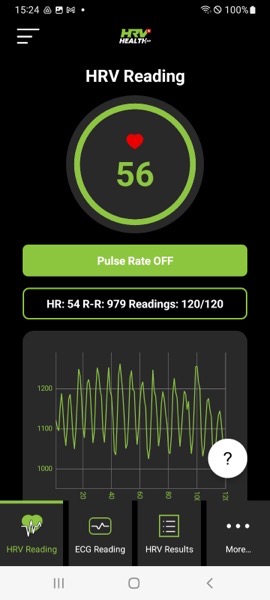 Taking a reading is an improvement on the earlier versions of the app. Press the Pulse Rate On button. You pulse rate will appear in the circle at the top of the screen. This allows you to observe your pulse rate as it drops down to your resting heart rate (RHR). Once at your RHR, press the Start HRV Reading button.
Taking a reading is an improvement on the earlier versions of the app. Press the Pulse Rate On button. You pulse rate will appear in the circle at the top of the screen. This allows you to observe your pulse rate as it drops down to your resting heart rate (RHR). Once at your RHR, press the Start HRV Reading button.
To obtain the most accurate reading, please follow the guidelines set out in Measuring HRV.
The reading will start, and a graph will appear at the bottom of the screen showing the results of the reading as it progresses.You will get a good idea of the state of your health from the graph. The progress bar in the circle round the pulse rate will show how much of the reading is complete.
While the reading is in progress, all the other buttons are disabled.
Once th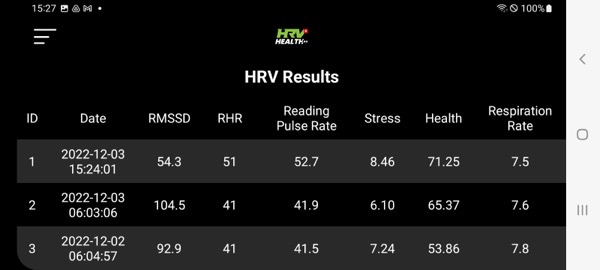 e reading is complete, the data are uploaded to the Platform.
e reading is complete, the data are uploaded to the Platform.
HRV Results
You will be able to see the results by pressing the HRV Results button. The results appear differently depending on whether you are holding your device horizontally or vertically. This screen provide you with a quick overview of the results of your reading. For a more comprehensive analysis take a look at the interpretation, which is one of the options in the extended menu that is found by pressing the More… button.
The Reading Interpretation
The reading interpretation provides a comprehensive analysis of your most recent reading. The summary provides you with a brief overview of the results and gives you an overview of the result in relation to your historical health status. If the reading raises any flags, these will appear in the summary.
The rest of the interpretation is a complete analysis of the result. Any flags that are raised by the reading are highlighted. Press the Back button to restore the Extended menu.
HRV Graph
After taking the HRV reading and reviewing the interpretation, it’s always good to have a look at the HRV graph. This shows the HRV readings, and more importantly, 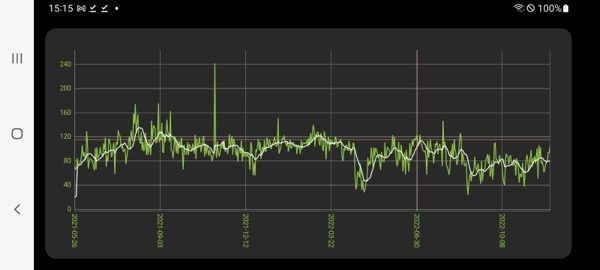 the 10 day moving average of the HRV readings. It’s best to look at the graph in landscape mode. This will give you a good understanding of your health trend, hopefully upwards. Any dramatic drops are an indication of illness (or overtraining, if you’re an athlete).
the 10 day moving average of the HRV readings. It’s best to look at the graph in landscape mode. This will give you a good understanding of your health trend, hopefully upwards. Any dramatic drops are an indication of illness (or overtraining, if you’re an athlete).
ECG Reading
While the HRV Health App is not classified as a medical device, it can give you a very good analysis of you state of health. If there is cause for concern, the interpretation will raise flags, and sometimes request that you take an ECG reading. To take the ECG reading, select the ECG Reading option on the main screen.
Press the Stream On button, which will display your heart rate. Allow it to drop to your RHR before pressing the Start ECG Reading button. The app will take a few seconds performing checks on the status of the HRM before the reading commences. The reading takes approximately 25 seconds, and you can see how far along you are on the progress bar around the heart rate.
The ECG reading involves a significant amount of data. Please be patient while it Is uploaded to the Platform. The app will inform you once the data is successfully uploaded. To see the result of the ECG reading, Take a look at the ECG Plot, that can be found on the Extended menu.
ECG Plot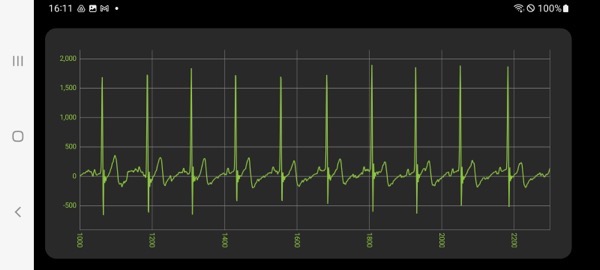
The ECG Plot shows you 10 seconds of the ECG reading. Understanding an ECG Plot requires expert medical training, but even the untrained user will be able to get a good idea of their state of health from looking at the ECG Plot.
What you are looking for is a consistent pattern. Consistent is good.
If you see any irregularities in the pattern, and you have not exerted yourself unduly in the hours before the reading, take another reading. If the irregularities persist, wait 24 hours, and take another reading. If you are still getting unusual patterns in the EC graph, it’s time to let an expert to look at the readings. Consult a cardiologist.
The Poincaré Plot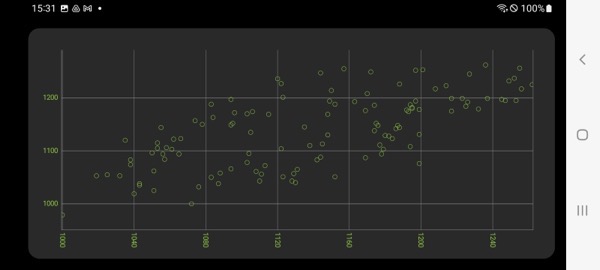
The Poincaré plot is one of the most powerful tools in the HRV Health analysis. You will find your most recent plot on the Extended menu. It’s best to look at the plot in landscape mode.
The ideal Poincaré plot is cigar shaped from bottom left to top right. The longer and thinner it is, the better. You may occasionally have a general cigar shape, with a few outlying points – this happens with athletes – people who frequently put their heart under extreme stress.
If the general shape is enongated – then all is good. If the Poincaré plot is circular, it’s a warning flag, usually a sign of a serious chronic condition.
If the data are packed into a tight little ball, if you are not already getting medical advice, you should do so – the sooner the better.
Support
If you need help, please contact us using the Support button on the Extended menu. We’re here for you.
Register New Device
When you replace your HRM, you need to register the device on the app. This option on the Extended menu allows you to do that. Press the Register New Device button, and the Device Registration screen appears. While wearing your new HRM, press the Scan Devices button. Once connected, the device ID appears on the screen. Press save, and you are good to go. Easy.
Languages:
Besides English, the app works in German, French, Italian, Spanish, Portuguese, Dutch, Arabic, Japanese, and Hindi. Except for the summary, the Interpretation is in English. The Help is in English.
Please Note: The HRV Health app’s primary function is the collection of HRV data. The HRV Health Platform is designed to provide you with a comprehensive overview of your health status.
